Home > Help Guides > NAS Guide
NAS Guide
Using NAS with Your ReQuest Server
Basic instructions for using NAS as your main storage for MediaBase, N, F, and iQ systems
Requirements:
- ReQuest MediaBase, N, F.Series or iQ with Serious Play 5.1 software.
If running 2.3.2 or earlier - contact ReQuest for upgrade options.
- A NAS device setup on the same local network
- NAS support enabled on the ReQuest server
How NAS Software Licensing Works in SPOS | ||
| Our NAS software licensing feature mounts the NAS as a drive, treating it like a new "drive" that increases the storage pool for the server. With NAS, you get some extra control over what goes to the NAS, whether it is read-only, and whether the local drive media moves. When a NAS is successfully configured, Serious Play OS will mount the drive and begin a background consistency check to acquire the media. This process adds media to the database and navigation, but the files stay on the NAS. Once the consistency check is complete, and depending on whether the NAS is read-only, cover art caching and metadata look-up processes will begin. If a media file is deleted from the NAS (via methods outside of our system such as Windows), the file will still be shown in navigation until the next consistency check runs and the file is confirmed deleted. Then it is removed from the database. This is only true when the NAS is still online and available. For speedy import of the files on a NAS, once it is configured you can reboot the system. It will then do the NAS media discovery with the "high speed" method since the rest of the system isn't running and doesn't need to be informed of media changes. The system is not usable during this time, but the import can be 2-3 times faster. |
NAS Requirements | ||
If you are choosing to try a NAS that is not one of our recommended NAS devices, it should follow the below requirements to successfully integrate with the ReQuest server:
|
| Setup ReQuest Server to work with NAS Device | ||
 | Connect to the web server of the ReQuest server by entering the server's IP address in a web browser. Click Settings on the bottom. | |
 | Once on the Settings page, select NAS Storage from the pull down menu at the top. | |
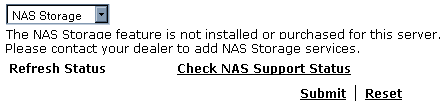 | If NAS Support has not been enabled, you will receive an error message. Dealers should contact ReQuest Sales to enable this feature. If NAS has recently been enabled by ReQuest, click "Check NAS Support Status" to refresh. | |
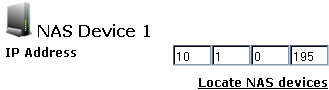     | Once NAS support is enabled on the server, enter the IP address, share name, and username/password (if applicable). Some NAS devices can be automatically discovered on the network. Click Locate NAS Devices to try to automatically locate a NAS. Similarly a list of shares available on the device can be listed by clicking "Locate Shares". | |
 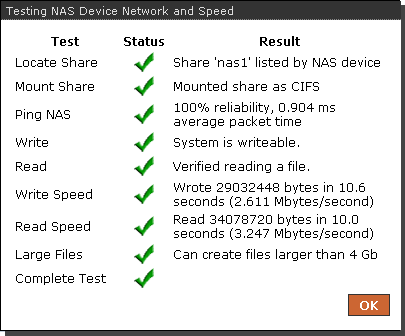 | Click Test network and speed to test the connection to the NAS. | |
 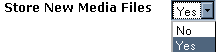 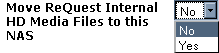 | Once a NAS is configured, you will be presented with some options: Media Access Select Read and Write (default) for full access control of NAS media including adding new files, modifying current media, and deleting unwanted media. Selecting Read Only disallows any changes to media on the NAS. Store New Media Files Select YES (default) to use this NAS to store new media files. New media files added to the server library will be added to this NAS device. If there are multiple NAS devices configured, then media will be automatically added to the NAS with the greatest amount of free space available. Select NO to stop adding files to this NAS. Move ReQuest Internal HD Media Files to this NAS Select YES to move all audio and video files from the ReQuest hard drive to this NAS. This process can take several days depending on the amount of media on the internal drive, and will happen in the background. Up to 3 NAS Devices can be used per server | |
Notes on NAS Support |
| NAS Support Notice Many dealers are now using NAS with our servers. Our implementation provides an inexpensive way for clients to add NAS to ReQuest servers and keep their media in safe and high performance RAID systems. When you enable NAS on any ReQuest server we automatically enable load balancing across all storage devices, so media will be split between the ReQuest drive and the NAS immediately. We suggest that you set "Move ReQuest Internal HD Media Files to this NAS" to "YES" and keep all music and video files on the NAS. Also, any media already on the NAS in the configured share will be automatically added to the library. Please make sure any content in the share is not duplicated on the ReQuest drive. |
| What NAS devices work with ReQuest servers? The IMC/MP and ReQuest server will work with almost any NAS device which has a shared folder and can be pointed to via a local IP address. If our server can hit the NAS with an IP address and the NAS has a share, it should work. Be sure that the NAS can support storing files greater than 8Gb for movie storage. Note that if the NAS device is not on our supported NAS device list, ReQuest will not be able to offer any extended level of support with that NAS. |
| What NAS device does ReQuest recommend and support? Currently ReQuest offers support for the use of Netgear 1100, 2100, 3100, 3200, and 4200 as well as the Lacie 2 or 5 BIG Network 2 Professional versions. |
| Can other NAS devices be used with the ReQuest Server? Yes. Providing the NAS device allows a read/write network share and is NOT using a FAT32 partition, the NAS should work OK. Note: Support on other NAS devices might be limited. Users might experience skipping of media with other NAS products. |
| How much storage does the Netgear Ready NAS1100 hold? These enterprise NAS devices range from 2-24TB in storage. Up to three NAS devices can be used with a ReQuest server. We recommend using at least RAID 1 on each NAS for backup and security of the data. |
| If I turn on NAS and connect a single NAS, will load balancing happen between my ReQuest hard drive and the NAS? YES. Using any NAS will start load balancing across all drives. We recommend migrating all files off the ReQuest hard drive and only using NAS server. In addition, if multiple NAS devices are used, load balancing will automatically distribute the files across all the configured NAS. |
| If multiple NAS devices are connected to the server, where is new media added? If there are multiple NAS devices configured, then media will be automatically added to the NAS with the greatest amount of free space available. |
| Does the NAS software support password protected shares? Yes. User Name and Password access is supported. |
| Is there a RAID level setting that ReQuest recommends for the NAS device? While ReQuest always recommends some level of RAID for fault tolerance, this is a personal preference based on size, performance and fault tolerance needs. |
| Approximately how many movies can be stored per Terabyte of storage? This can vary widely based on the movies that are archived, However a general rule of thumb would be approximately 80-100 Movies per terabyte. |
| Can I store both movies and music on the NAS Server? Yes. There will be a setting to configure where both the music and Movies are stored which can either be on the ReQuest server hard drive or the NAS. |
| What happens if the NAS is Offline or Not Reachable? Removing a NAS from the Serious Play OS configuration by clearing the share or IP will instruct SPOS to remove the database entries for media currently on that NAS (note that media is NOT physically deleted). This happens immediately after removing the NAS from configuration, but the process is a background task and performed slowly. Media will still show up in navigation until it is removed. |
| What if I have music and movies on the ReQuest server. Can I move that data over to my NAS device? Yes. There will be a function to move all your existing data from the Request server to the NAS. This setting is recommended. |
| What happens if the NAS is Removed/Deleted/Deconfigured? Removing a NAS from the Serious Play OS configuration by clearing the share or IP will instruct SPOS to remove the database entries for media currently on that NAS (note that media is NOT physically deleted). This happens immediately after removing the NAS from configuration, but the process is a background task and performed slowly. Media will still show up in navigation until it is removed. |
| What happens if I move a configured NAS from NAS1 to NAS2? If you move a NAS between, for example, the NAS1 and NAS2 positions in SPOS, you have essentially "deleted" NAS1 and all its media and "added" NAS2. All of the media will delete from the system and then re-add to the system at the new NAS point. |
| What happens if my server has comes in for service? A drive or system being repaired having had a NAS configured falls into the "NAS offline" category. If the local media is transferred to a new drive (standard), the numbers (song counts, movie count, playlists) will NOT match. The new system has no idea about the media that was on the NAS. As part of the media transfer, playlists files will be loaded in the Pictures folder as a back-up. When the system is re-installed, the NAS devices re-configured and a consistency check run and complete, the playlist can be transferred into the upload folder. The system will do its best to re-match and construct the playlists - usually 100% effective. |
| How many files can I put in one directory on the NAS? The server handles around 1K files per directory. If you are mass loading files in one directory, make sure to split them out into separate directories of around 1K files per directory. This does not apply to folders within folders. |
See also
Web Camera Guide
Server Network Configuration Guide
Using the Legacy Interactive Remote
Backing up and Restoring Playlists
Finding Custom Streaming Radio Stations
How to verify Blu Ray ISO file
How to Port Forward
How to Run a Software Update
NetSync Configuration Instructions
Bandwidth Usage
Keyboard Shortcuts
How to find the MAC Address of a Computer
How to Calibrate ReQuest Touch Screens
Advanced Web Server Editing w/ Foxreplace
Configuring Lutron Lighting Control
Server Network Configuration Guide
Using the Legacy Interactive Remote
Backing up and Restoring Playlists
Finding Custom Streaming Radio Stations
How to verify Blu Ray ISO file
How to Port Forward
How to Run a Software Update
NetSync Configuration Instructions
Bandwidth Usage
Keyboard Shortcuts
How to find the MAC Address of a Computer
How to Calibrate ReQuest Touch Screens
Advanced Web Server Editing w/ Foxreplace
Configuring Lutron Lighting Control