Home > Manuals > Serious Play OS > Web Server > Settings / Configuration > Web Site
Web Site
The Web Server appearance can be customized for improved user experience depending on the user's usage of the service. Because the web server can be used for managing the collection, streaming music and more, having these small customizable tweaks can be very beneficial to the user.
| Web Server Site Settings | ||
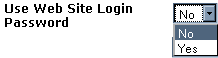 | If you would like to limit access to the ReQuest web server you can select Yes to enable the Web Site Login Password. Helpful hint: This should be set to Yes if the unit is going to be accessed from the internet. | |
 | Enter the Login Password here. Helpful hint: This should never be set to password, abc, or 123. These are very easy passwords to guess and should not be used. Put something more secure here. To check your password strength go to this link. | |
 | Enter a Video Library Password to require a password when viewing the Video Library through the web interface. | |
 | To change the Web Port specified for connecting to the web server, enter the desired port number here. You can also change this on the Network settings page. Helpful hint: The default is 80. If the unit is going to be accessed from the internet this should be changed for security reasons. A suggested alternative is 3000 through 3009. Note: When this is changed you will need to put :PORTNUMBER after the IP to access it remotely (i.e. http://65.656.6.65:3000 instead of http://65.656.6.65) | |
 | To change the Web Page Format so that you have a side bar on the left and right of the screen or instead only on the left, choose from Two sidebars or Left sidebar. By switching to Left sidebar the navigation space is maximized on your screen. | |
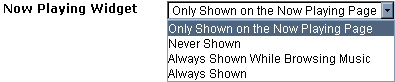 | To change where you can see the Now Playing widget, choose from:
links. | |
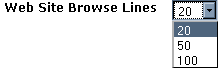 | To change how many lines of results display, choose from 20, 50 or 100 to display per page. Helpful hints: If set to higher than 20 it may make the web server scroll off the main page and to see the rest of the lines the user will have to scroll down. This can be helpful to increase when editing multiple songs at a time. | |
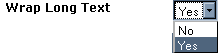 | To view longer titles in multiple lines to fit within the constraints of the column set Wrap Long Text to Yes. | |
 | Selecting Ignore Definite Articles will display and sort the Artists without Definite Articles. For example: With Ignore Definite Articles selected The Beatles will be displayed and sorted as Beatles. | |
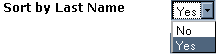 | To sort Artist Names alphabetically by last name set Sort by Last Name to Yes. (note: the name will be displayed first name first). | |
 | Selecting Ignore Definite Articles will display and sort the Album Title without Definite Articles. For example: The White Album will be sorted and displayed as White Album. | |
 | By selecting Include Record Date, Albums listed for an artist will be sorted and displayed in order of record date. With Ignore Record Date selected Albums listed for an artist will be sorted and displayed alphabetically. | |
See also