Home > Manuals > Serious Play OS > Web Server > Settings / Configuration > Task Manager
Task Manager
The Task Manager allows for viewing and controlling tasks on the ReQuest Server. Feedback is displayed beneath the task heading. Tasks can be stopped, started and disabled by clicking on the control links. Scheduled Tasks can be scheduled to run between certain hours. If the task does not complete during the specified time it will start where it left on on the next day.
| Task Manager Configuration |
 |
| |
If an audio CD or DVD movie (for servers with IMCs) is in the drive select Archive to begin archiving the disc. Press Eject to eject the media. If media is detected, the metadata will display below. |
| |
Reset the IR Receiver so that the IR remote will revert to controlling zone 1 and exit an IR menus. The current zone that IR remote controls will display below. |
 |
| |
Start the consistency check so the unit verifies the database and puts things in the database that are not in there or remove things that no longer exist. It will run again every 24 hours. Stop the consistency check to cancel this process. Disable to prevent the consistency check from starting automatically. |
 |
Start the drive balancing to ensure that music/movie data is distributed properly on all drives (including any NAS devices configured). Stop halts the drive balancing operation. |
 |
Start the media data look-up to go lookup any pieces of missing metadata that the music is missing. It will only look at media that was not edited or looked up previously. It will run again every 24 hours. Stop the metadata lookup to stop this operation. Disable will prevent the metadata lookup from starting. |
 |
Start the cover art lookup from looking up any media with missing cover art. It will run again every 24 hours. Stop the metadata lookup to stop this operation. Disable will prevent the cover art lookup from starting. |
 |
Start the cover art caching so that the album art is included in the metadata tag of the song itself. This helps the website, for instance, display the cover art. It will run again every 24 hours. Stop the cover art caching to stop the operation. Disable will prevent art caching from starting. |
 |
Start/Enable will set the unit to be a NetSync client and starts the NetSync process. Stop the NetSync process to halt the NetSync operation. Disable will prevent the NetSync process from starting. |
 |
Start the dual encoder to take the high fidelity files on the unit and make a copy of those files at the dual encoded rate as set in the encoding settings. The unit will use the dual encoded files for streaming purposes and for transferring to your computer. Stop the dual encoder the halt the dual encoding process. Disable will prevent the dual encoding process from starting. |
| |
| Start the gain computation process for the system to compute a volume adjustment for each track to allow music volumes to be more uniform. Stop to halt the process, and Disable to prevent it from starting. |
Task Manager Scheduling | |
 | The Task Schedule setting allows you to establish when the above tasks will run. By choosing Any Time it will allow the tasks to run at any time, typically every 24 hours. Limited by Start and End Times allows any of the above tasks to only run during the specific times. |
 | The Start and End Time
establish the times the task manager runs if the Task Schedule is set
to Limited by Start and End Times. The times must be entered in
military time. Helpful hint: This is best to set tasks to run at night when the user is not using the unit the tasks can run and do what is needed. |
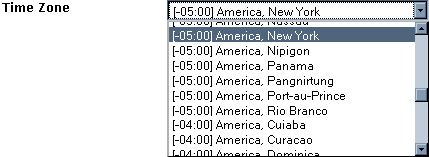 | Use the Time Zone to set the proper time zone on the unit. |
See also