Home > Manuals > Serious Play OS > Web Server > Settings / Configuration > Audio
Audio
The "Audio" page is where the Volume, Shuffle, and Repeat locks can be turned on. Also where the HD playback settings can be managed for the F4 and F3+HD servers on the digital outputs.
| Basic Server Audio Configuration | |||||||||||||||||
| Zone Name | 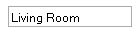 | Enter a name to label each audio zone of the server | |||||||||||||||
| Repeat Lock |  |
| |||||||||||||||
| Shuffle Lock |  |
| |||||||||||||||
| Volume Lock |  |
| |||||||||||||||
| Mute Lock |  | Behavior when combined with Volume Lock:
| |||||||||||||||
| Gain Adjustment | 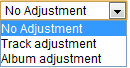 | Allows the system system to adjust the volume of individual tracks or of whole albums to make different items have similar volumes. This is know as Replay Gain. | |||||||||||||||
| Cross-Fade Time | 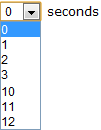 | Allows a cross-fade between songs for a specified duration in seconds. | |||||||||||||||
| Cross-Fade Overlay | 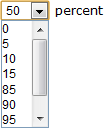 | Specifies when the next song will start during the fade time. An overlay of 100% will start playing the next track as soon as to fade. An overlay of 0 will fade out completely before playing the next track. | |||||||||||||||
| Cross-Fade Attenuation | 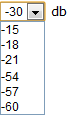 | Specifies the volume to end the fade out during the cross-fade time. | |||||||||||||||
| HD Configuration for Digital Outputs on F3+HD and F4 Servers | ||
| Output Sample Rate |  | This selection instructs the server to output the selected sample rate for audio. Regardless of the inherent sample rate of the song, it will be adjusted to match the selection. |
| Output Bit Depth |  | This selection instructs the server to output the selected sample bit depth for audio. Regardless of the inherent bit depth of the song, it will be adjusted to match the selection. |
See also