Home > Manuals > Media Players - IMC and MP > Browsing Photos on the MP and IMC
Browsing Photos on the MP and IMC
Consolidate all your network shared photos into your MP and IMC library. With the MP and IMC’s Photo Slideshow feature you can view pictures stored on any computer on your local network, on your big screen TV.
| Managing Photos | ||
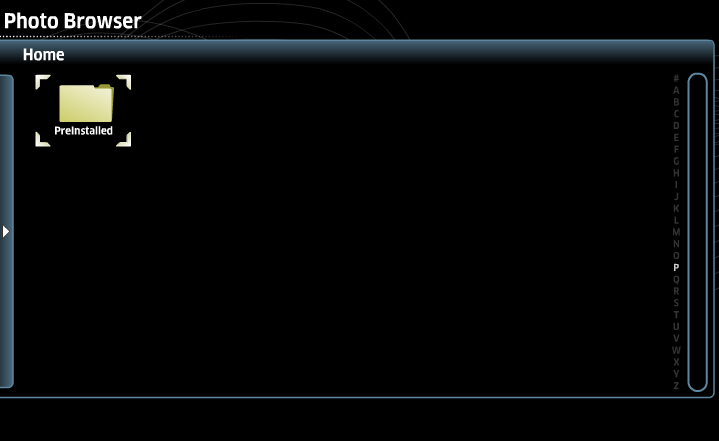 | Select Photos from the main menu. This will take you to a screen where the list of current shared pictures are available. | |
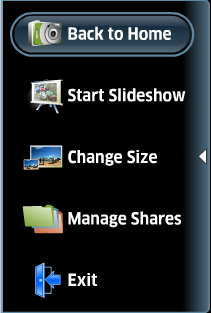 | Expand the side menu to the left of the list of folders and pictures for additional settings. | |
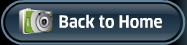 | By selecting Back to Home, the side pop-up menu will collapse and you will be on the page with the list of photos and share directories. | |
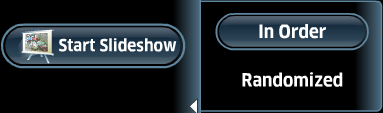 | After selecting Start Slideshow, you are given two additional options, In Order and Randomized. You can choose to view a slideshow of all your photos in the order they are listed on the Photos home page, or in a random order. | |
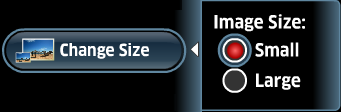 | By selecting Change Size, you can adjust the size of the photos as they appear on the Photos home page. Depending on the size of the TV, this may be a very important option. | |
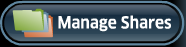 | By selecting Manage Shares you are able to point to a share on the network so photos are then available on the MP and IMC. | |
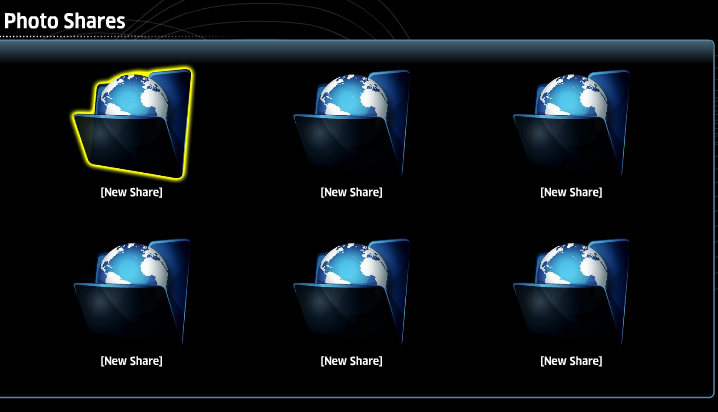 | After selecting Manage Shares, a new window will appear giving you the ability to add up to six different shares. To add a share, select on one of the [New Share] folders. | |
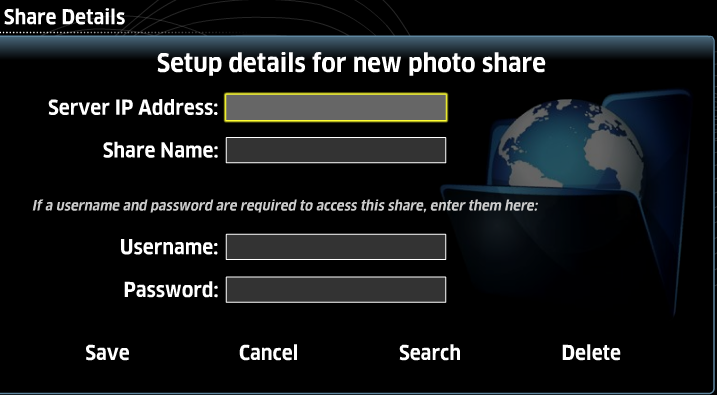 | A new screen will appear where you can manually type in the IP address of the server or computer where the photos are stores and the name of the share. If the share is password protected, enter the Username and Password on this screen. If you do not know the IP address or share name, you can choose to search for the share by selecting the Search option at the bottom. | |
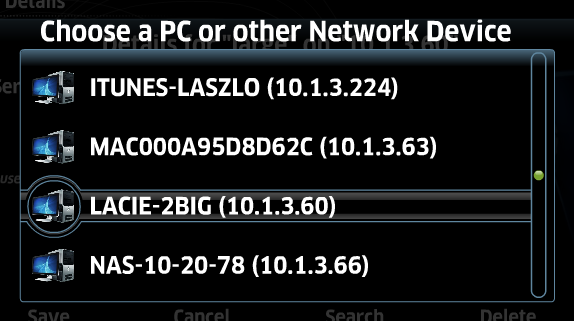 | The MP and IMC will search the network for available shares. Choose from the from the list of available PCs and Network Devices by using by navigating to one of the servers and pressing ENTER on the remote. | |
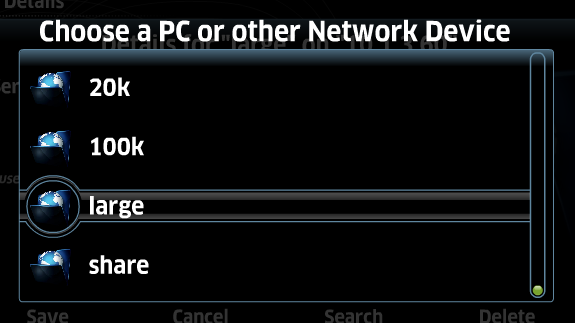 | After choosing the network device a list of shared folders or shares will be listed. Choose from the list and select a share to display on the IMC by pressing ENTER on the remote. | |
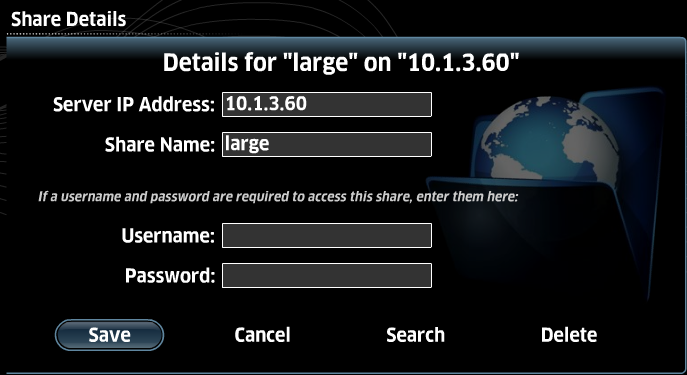 | The screen will revert back to the Share Details screen prior to search, but the IP address and share name will have filled in automatically. After all information is entered, select Save. | |
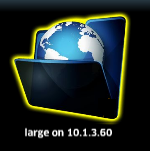 | All the possible shares will list on the page, but one of them will now have a share assigned to it. | |
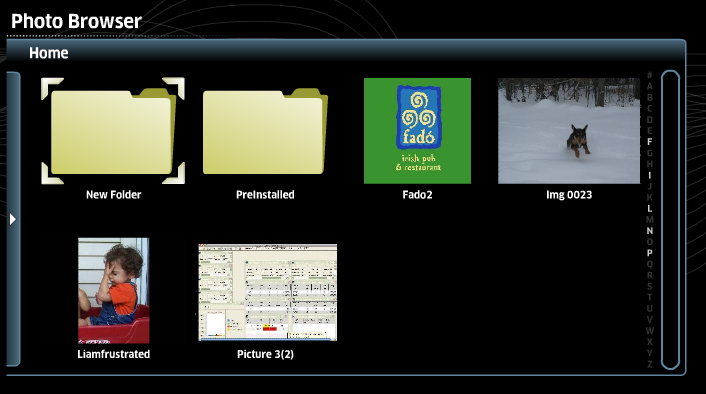 | By pressing the RETURN button the screen will go back to the available photos and photo directories provided by the specified shares. | |
| Sharing Photos from Vista | ||
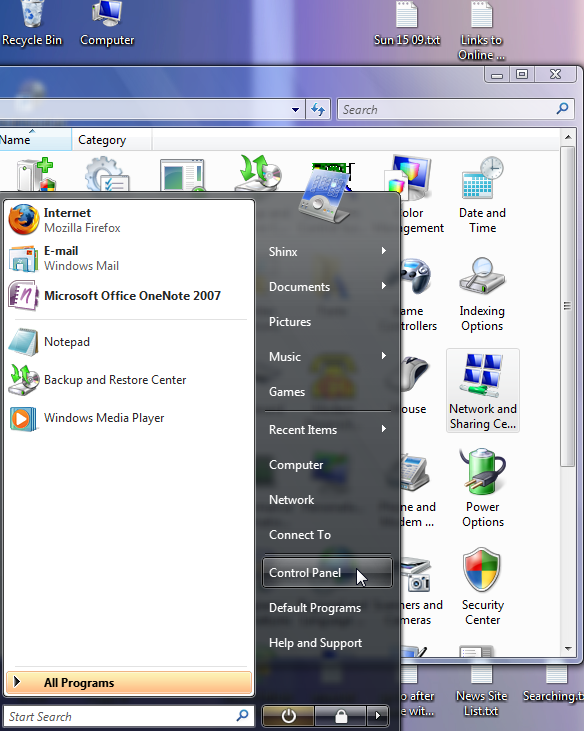 | Click Start > Control Panel > Network and Internet > Network and Sharing Center. | |
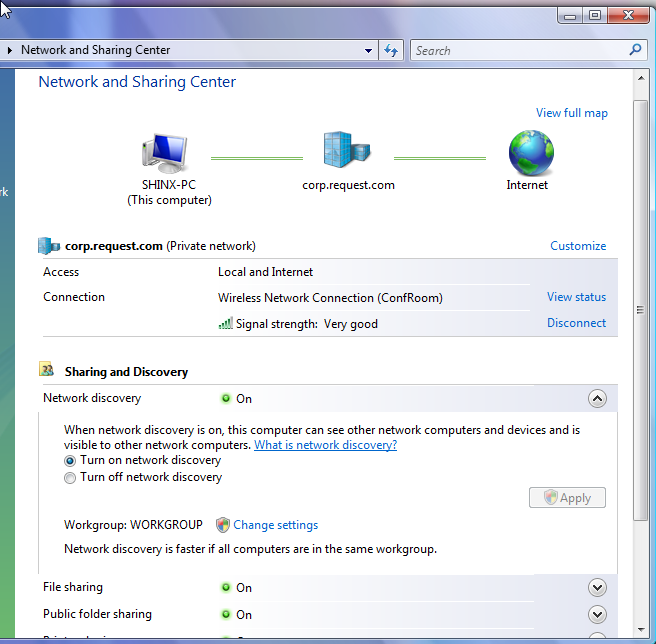 | From the Network Discovery pull-down menu, select Turn on network discovery and click Apply. | |
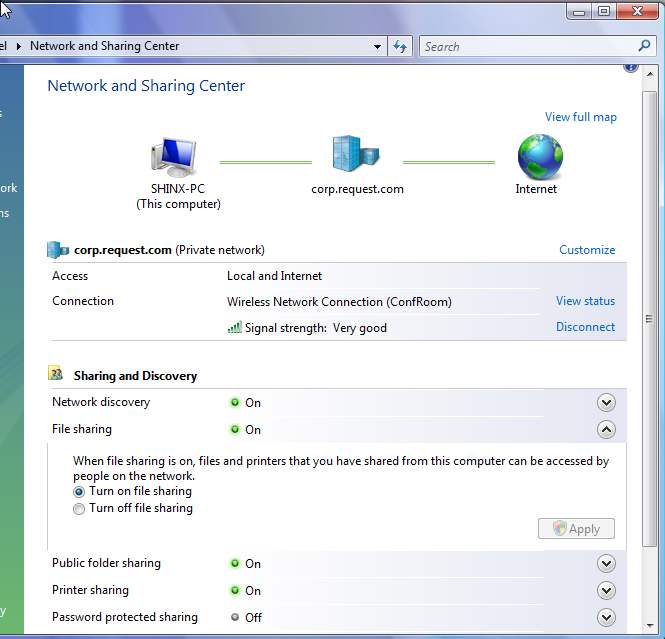 | From the File Sharing pull-down menu, select Turn on file sharing and then click Apply. | |
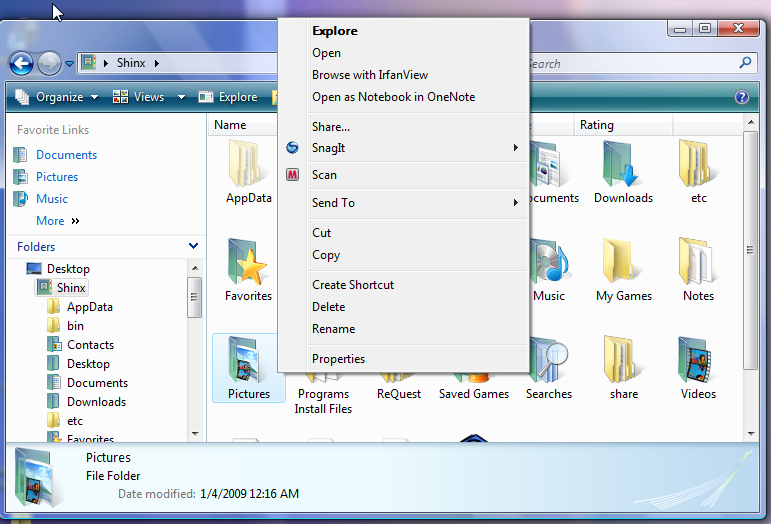 | Right-click on the photo folder you want to share, click Share, click the arrow, and make sure it is shared with Everyone (read only). | |
| Sharing Photos from XP Professional (Home Sharing Doesn't Work) | ||
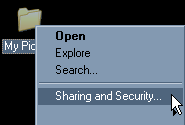 | Right-click the photo folder you want to share, click Sharing and Security. | |
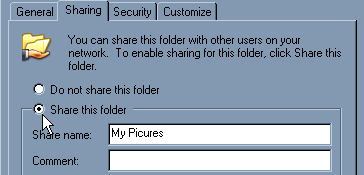 | Click the Sharing tab and select the option to Share this folder giving it whatever name you wish. If file sharing is not configured on your computer, click on the link for Network Setup Wizard and follow the instructions to activate file sharing. | |
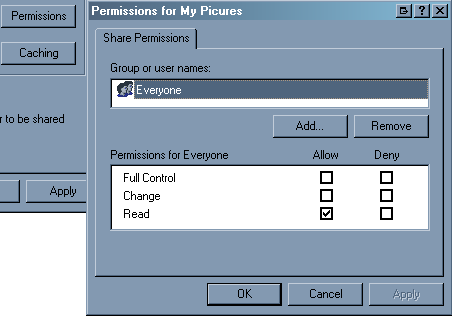 | Click Permissions and make sure it is shared with Everyone having read access. | |
| Sharing Photos from OSX | ||
      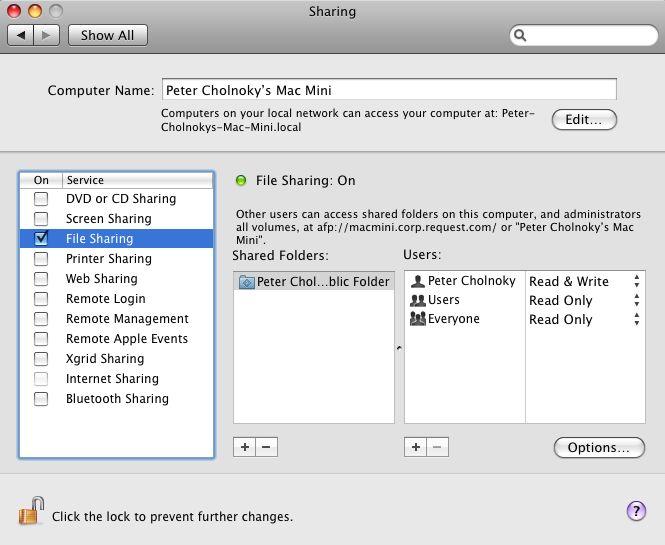 | Open System Preferences and under Internet and Network, click Sharing. Check off File Sharing to enable the computer's file sharing feature. | |
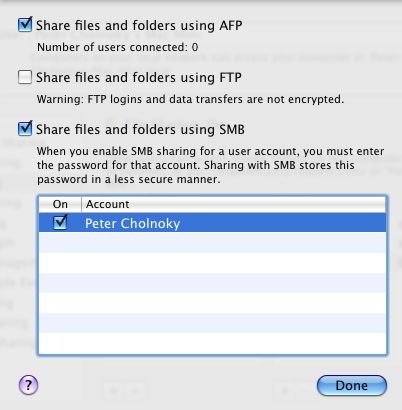 | Click Options to open the File Sharing Options tab. Check off Share files and folders using SMB and check off the appropriate computer users. Click Done to save changes. | |
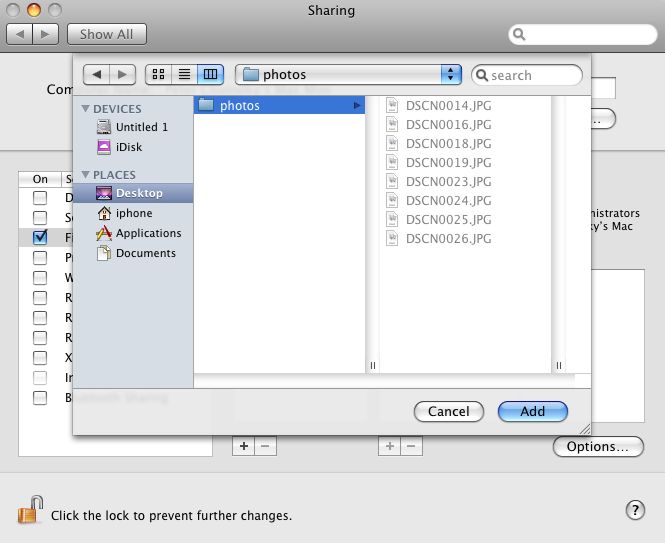 | Back on the main Sharing window, click the + button to navigate to the folder that has the photos to share. Click Add when done. This folder name is the Share Name to be used in the IMC Photo Share settings. The computer user's name/password are the Username and Password to be used in the MP and IMC Photo Share settings. | |
See also
Installing the IMC
Installing the Legacy MP V1
Installing the MP V2
Installing the Sony Blu-ray Changer
Integrating MP and IMC into 3rd Party Control Systems
Using the MP and IMC Hardware
Playing or Controlling iQ Music on the MP and IMC
Playing F.Series Music on the MP and IMC
Playing Videos on the MP and IMC
Settings on the MP and IMC
Browsing Widgets on the MP and IMC
MP and IMC FAQ
MP and IMC Troubleshooting
Differences Between MP V1 and V2
Installing the Legacy MP V1
Installing the MP V2
Installing the Sony Blu-ray Changer
Integrating MP and IMC into 3rd Party Control Systems
Using the MP and IMC Hardware
Playing or Controlling iQ Music on the MP and IMC
Playing F.Series Music on the MP and IMC
Playing Videos on the MP and IMC
Settings on the MP and IMC
Browsing Widgets on the MP and IMC
MP and IMC FAQ
MP and IMC Troubleshooting
Differences Between MP V1 and V2