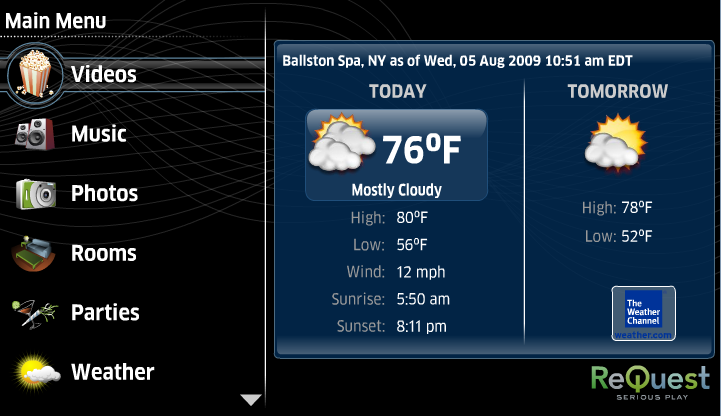Home > Manuals > Media Players - IMC and MP > Playing Videos on the MP and IMC > Movie Playback on the MP and IMC
Movie Playback on the MP and IMC
The MP and IMC are intelligent gateways to the archives of your entire DVD collection. With the click of a button you can instantly watch your movies on your large screen TV. When trying to decide what movie to watch the MP and IMC offer browsing by covers, title, genre, recently added and played in addition to a search option. To embrace the full capabilities of movie playback adding a NAS device to the installation will allow for more storage of your movie collection.
Movie playback is available for all MP and IMCs with servers offering NAS and Video support. All playback is subject to the integrity of the network and storage devices.
| Accessing Your Personal Movie Collection on the IMC | ||
|
| To view your personal Movie collection, first select the Video option on the MP and IMC Main Menu and press ENTER. For all menu navigation, use the main navigation buttons on the remote.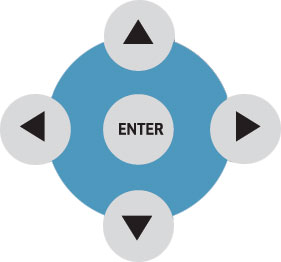 | |
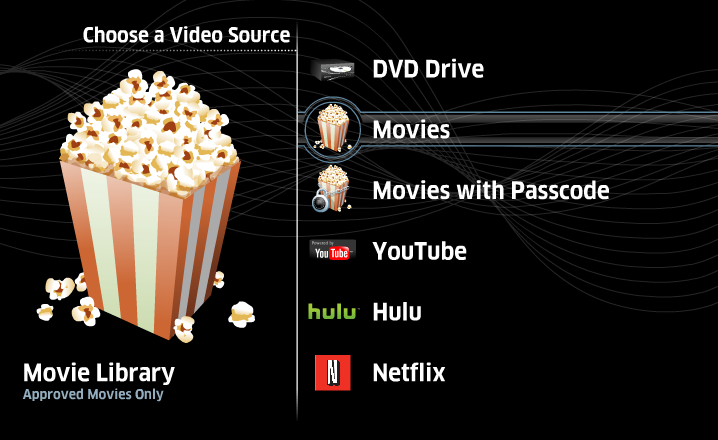 | Once Videos has been selected, a new list appears with all the video categories. Select Movies and press ENTER. | |
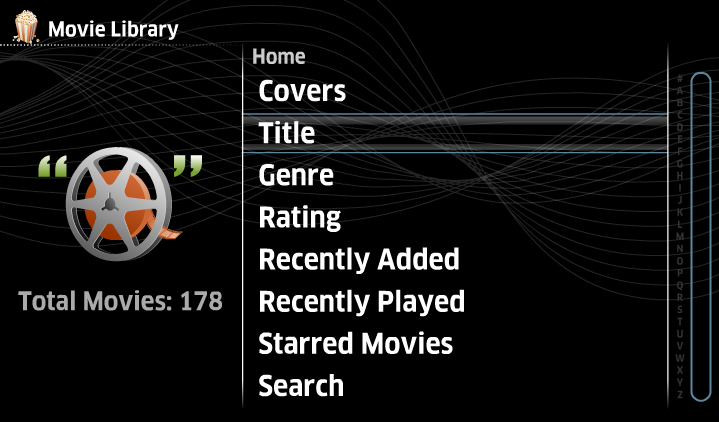 | Now you can navigate the Movie Main Menu to browse or search for any movies based on Covers, Title, Genre, Rating, Recently Added or Played and Starred Movies. | |
Remote Control Functions
| |  | Exit Movie Playback |
| | Fast Forward (speed toggle) | |
| | Rewind (speed toggle) | |
| | Next Chapter | |
| | Previous Chapter | |
| | Pause (Play toggle) | |
| | Play (Pause toggle) | |
 | Enter | |
| | Use the previous and next track to page up & down in a list for video navigation. | |
 | Use
the Fast Forward and Rewind buttons to select the desired spot on the time line then use the Enter button to confirm and go to that spot.
| |
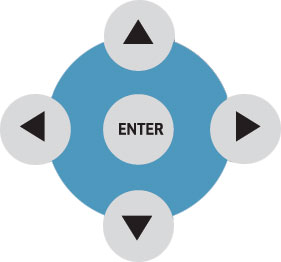 | The Forward, Back, Up, Down and ENTER commands are used primarily for navigation through the MP and IMC interface. | |
| Navigating the Movie Database | ||
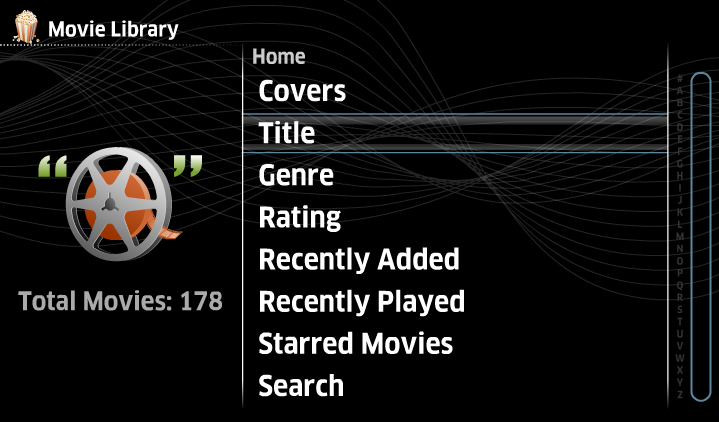 | ||
The categories available to navigate the movie collection include:
| ||
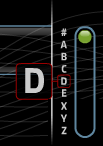 | To jump to the next page either use the Next and Previous chapter buttons or use the right arrow to select the letter jump bar. Use the Up and Down arrows to select the desired letter. Once the letter is selected, press ENTER and the list will jump down to the select letter in the alphabetical list. | |
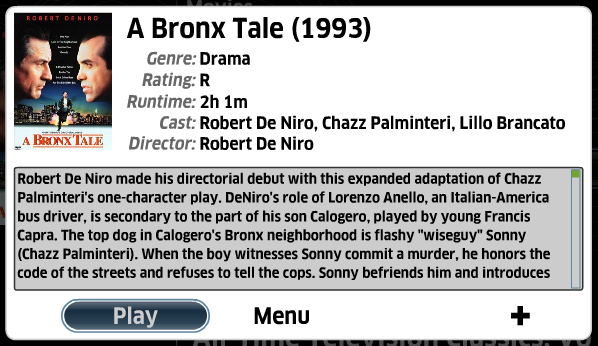 | To see the details of a movie, navigate to the desired movie and press ENTER. A pop-up will appear with the movie information including genre, rating, runtime, cast, director and plot summary. To play the movie, select Play. To go to the movie menu, select Menu. | |
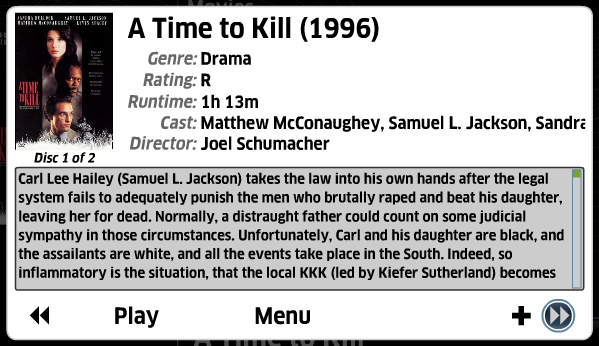 | If the movie is a multi-disc set, typically TV shows, there will be two double arrows on the left and right. By selecting these arrows, you can browse through each video within the information window. | |
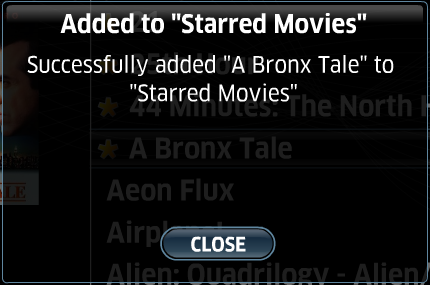 | To add this movie to the list of Starred Movies, select +. A pop-up will appear confirming the selection has been added to the Starred Movies list. | |
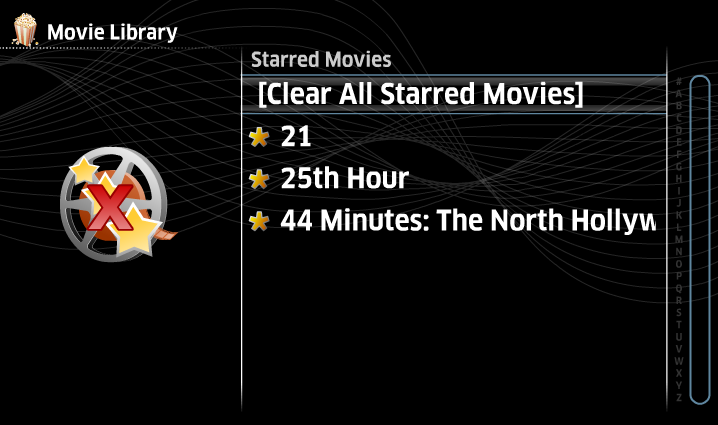 | To remove movies from the Starred Movie list, navigated to the Starred Movies category and either remove each movie one at a time or the whole list. | |
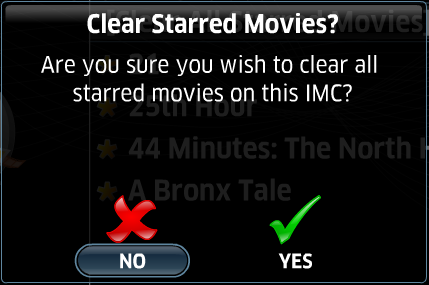 | To clear all Starred Movies, select [Clear All Starred Movies] and then a pop-up will appear confirming your selection. Select Yes to clear the Starred Movies or No to cancel out of the screen. | |
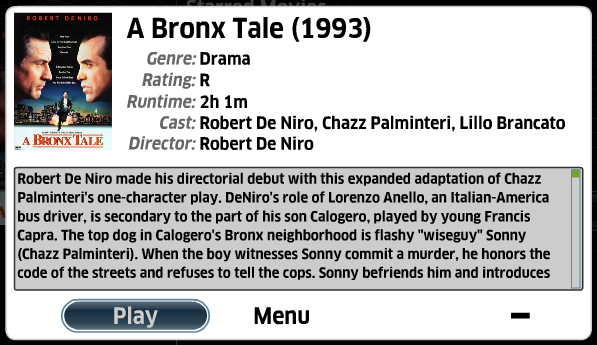 | To clear a specific movie, select the movie by pressing ENTER and then selecting the - to remove the item from Starred Movies. | |
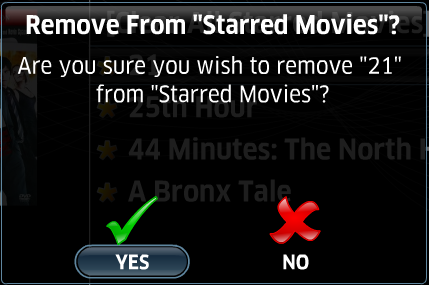 | After choosing to remove the movie from the Starred Movies, A pop-up will appear confirming the removal. Select Yes to clear the Starred Movies or No to cancel out of the screen. | |
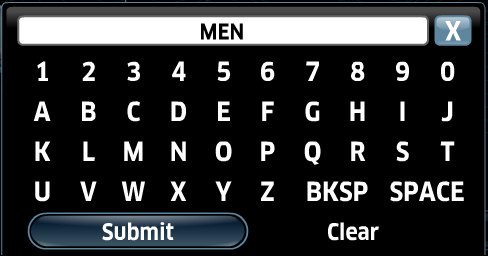 | To search for a particular show, episode, movie or sports video you can search by navigating to the Search category and press ENTER. | |
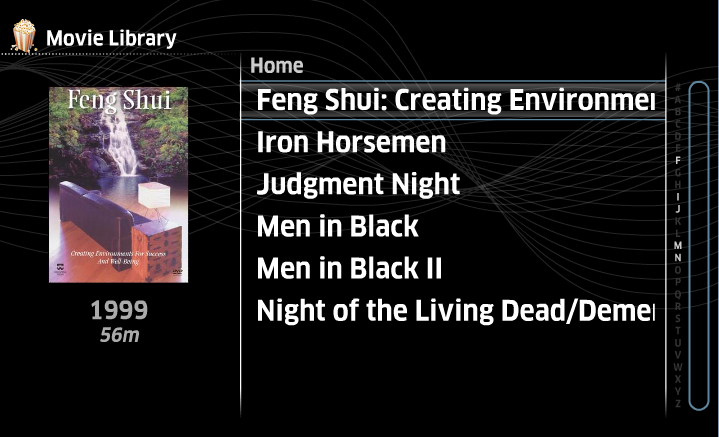 | The Search results screen will list any episode, movie or sports video that matches the key words entered in the search prompt. | |
| Playing Movies | ||
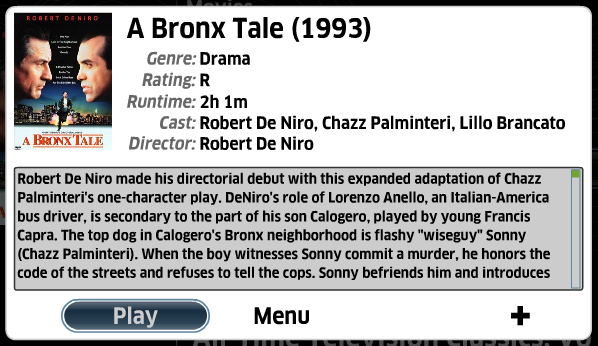 | To play a movie, navigate to the video in question and press PLAY or press ENTER and then select Play. | |
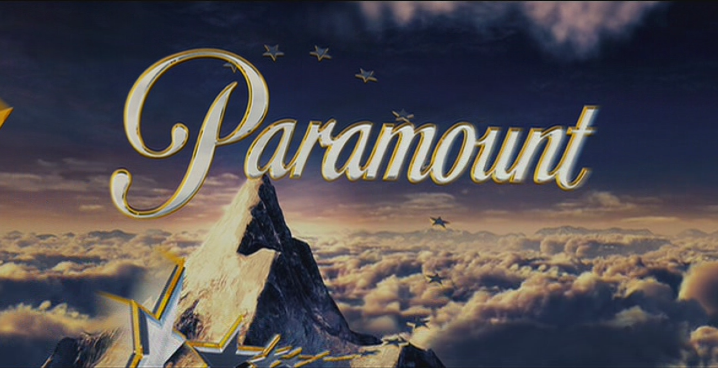 | The screen will switch over to the movie playback screen. After a few seconds the video will playback on your MP and IMC. | |
 | To jumped forward in the movie, use the Fast Forward and Rewind buttons to toggle between video jump speeds or instead use the chapter back and forward to skip chapters. To skip ahead frame by frame, use the Frame Jump button. The video playback will pause and then skip ahead per one frame jump per button press. | |
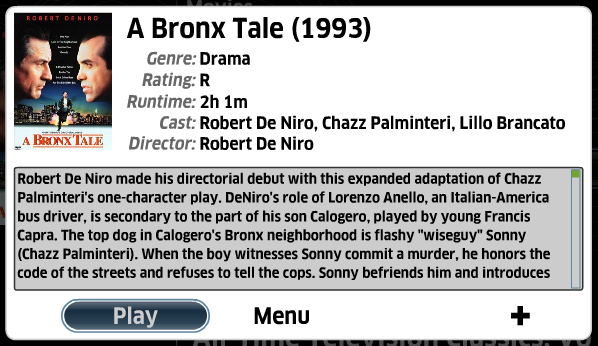 | To
stop the movie, press the Stop button on the remote. This will bring
you back to the last screen you were on in the MP and IMC Movie navigation. | |
See also