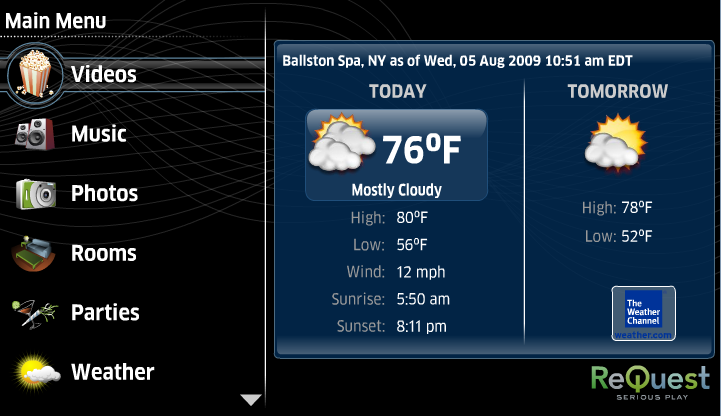Home > Manuals > Media Players - IMC and MP > Playing Videos on the MP and IMC > Hulu on the MP and IMC
Hulu on the MP and IMC
Hulu is a free, online, streaming video service that contains many new television series as well as some nostalgic dramas and sitcoms. The service is free to use and is funded by advertisers.
The list of available shows, movies, and sports events is provided to you by the Hulu website data service. This service can include items that require parental control or are only available via the Hulu website. Those items will display a “This video is currently unavailable” message.
Hulu service is currently only available to viewers in the United States and is provided as-is. ReQuest makes no guarantee on service availability, content, video quality, or discontinuation of the service by the provider.
| Accessing Hulu on the IMC | ||
| To view Hulu TV Shows, TV Episodes, Movies and Sports on Hulu, first select the Video option on the MP and IMC Main Menu and press ENTER. For all menu navigation, use the main navigation buttons on the remote.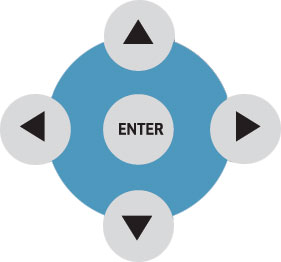 | |
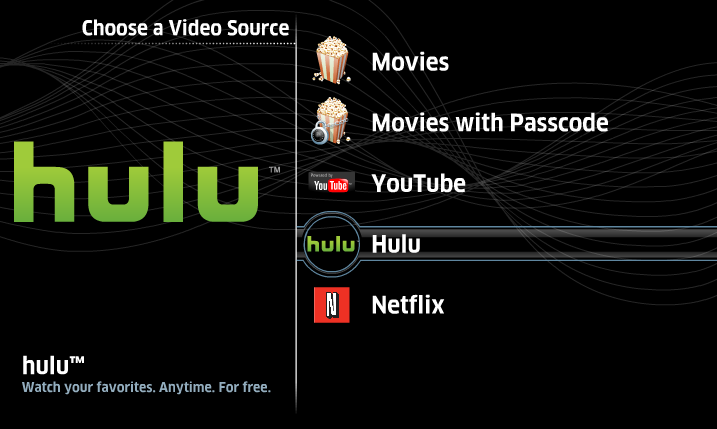 | Once Videos has been selected, a new list appears with all the video categories. Select Hulu and press ENTER. | |
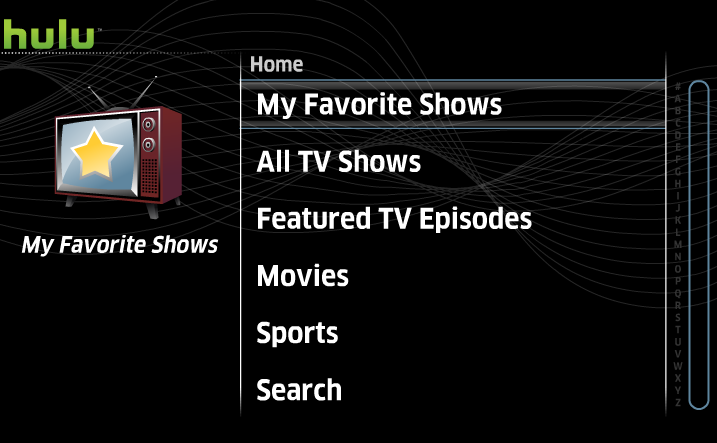 | Now you can navigate the Hulu Main Menu to browse or search for My Favorite Shows, All TV Shows, Featured TV Episodes, Movies and Sports videos. | |
Remote Control Functions
| |  | Exit Hulu Playback |
| | Fast Forward (1/50th) | |
| | Rewind (1/50th) | |
| | Fast Forward (1/20th) | |
| | Rewind (1/20th) | |
| | Pause (Play toggle) | |
| | Play (Pause toggle) | |
 | Enter | |
| | Use the previous and next track to page up & down in a list for video navigation. | |
 | Use
the Fast Forward and Rewind buttons to select the desired spot on the
Hulu timeline then use the Enter button to confirm and go to that spot.
| |
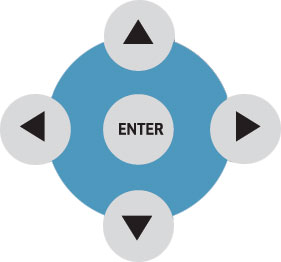 | The Forward, Back, Up, Down and ENTER commands are used primarily for navigation through the MP and IMC interface. | |
Navigating the Hulu Database
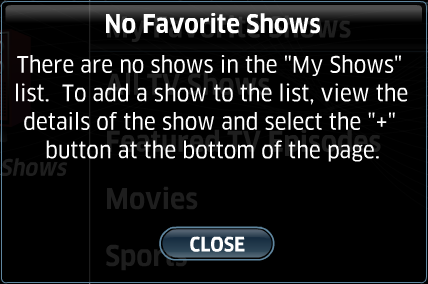
The first category available is My
Favorite Shows. By default this category is empty. Once a show has
been added it will become available so that you can view just those
shows you like to watch without having to navigate the whole Hulu
database. 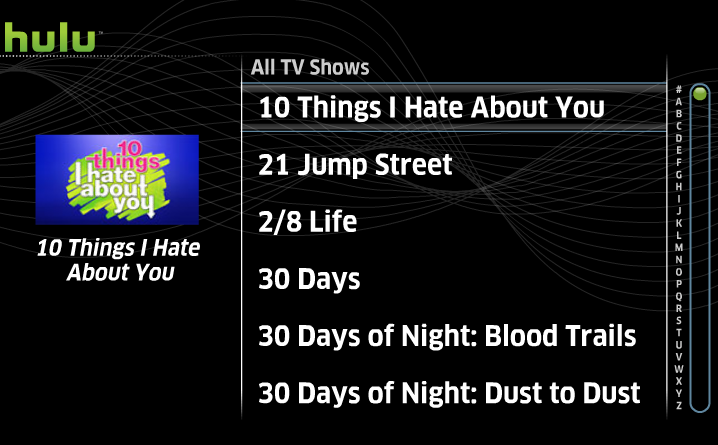
To select a show to play or add to My Shows, first press ENTER on TV Shows and use your Up and Down keys to navigate the list. 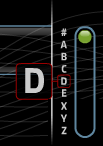
To jump to the next page either use the Next and Previous chapter buttons or use the right arrow to select the letter jump bar. Use the Up and Down arrows to select the desired letter. Once the letter is selected, press ENTER and the list will jump down to the select letter in the alphabetical list. 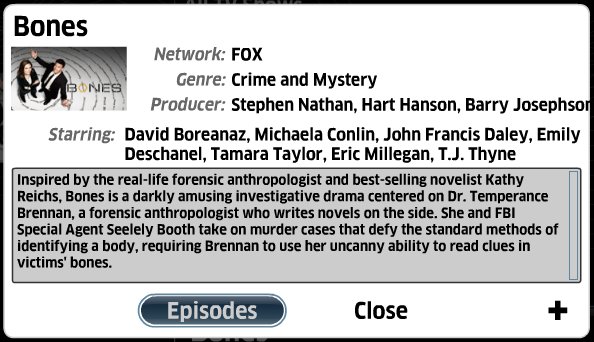
After selecting a show, a pop-up information box will appear. Here you can choose to view the Episode list, close the information box, or add to My Favorite Shows.
The information box includes show specific information including the network, genre, actors and plot summary. 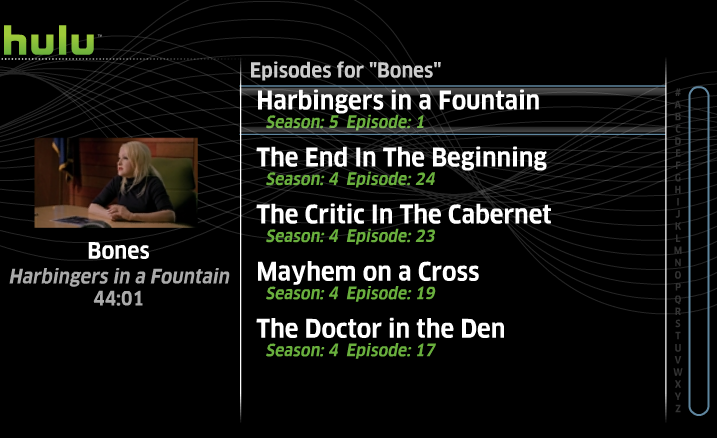
By selecting Episodes from the pop-up information box, the list of episodes display with the season, title and episode number in the list. To see the picture icon associated with each episode, use the Up and Down arrows to navigate to the desired episode.
To jump up and down by page, use the Next and Previous chapter button. 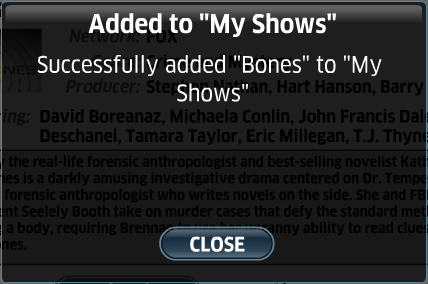
By selecting + from the pop-up information box, a pop-up will
appear confirming the show has been added to My Favorite Episodes. The window will automatically close, but pressing ENTER to select Close will remove the pop-up immediately. 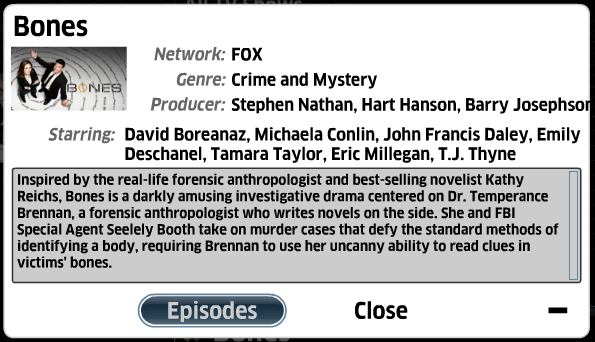
The information pop-up will now display a - in place of the +. Select - to remove the episode from My Favorite Shows. 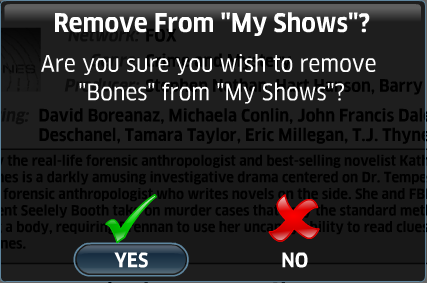
A confirmation pop-up will appear where you can select YES to confirm you wish to remove the selection from My Favorite Shows. Otherwise, choose NO. 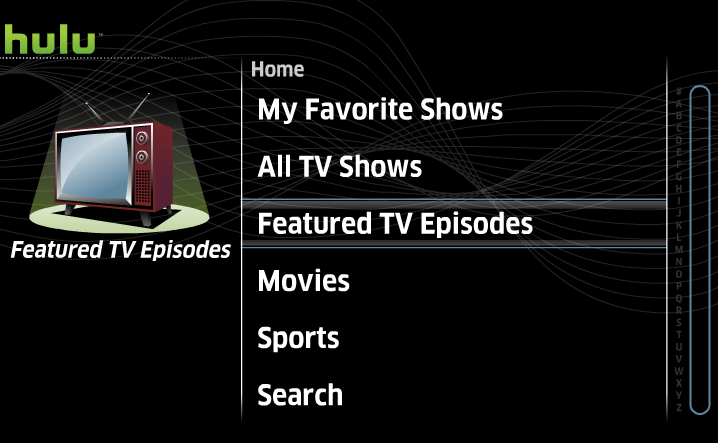
For featured TV episodes, as defined by
Hulu, navigate to the Featured TV Episodes category. This will list specific
episodes, not the show after choosing the initial filter options. Movies and sports are also filtered by Hulu. 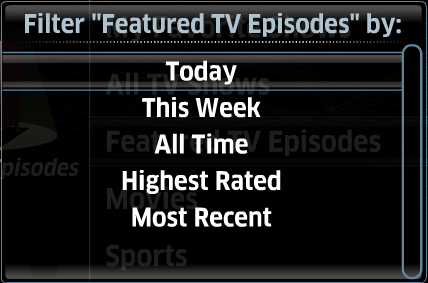
After selecting either Featured TV Episodes, Movies or Sports, a pop-up will appear to filter the results list by Most Popular Today, This Week, All Time and also Highest
Rated and Most Recent. 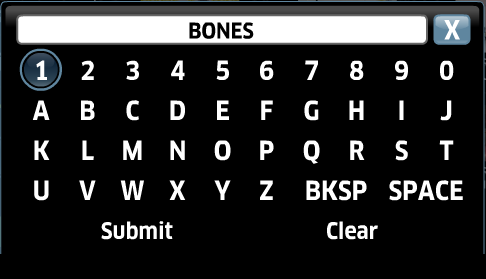
To search for a particular show, episode,
movie or sports video you can search by navigating to the Search
category and press ENTER or select Submit. 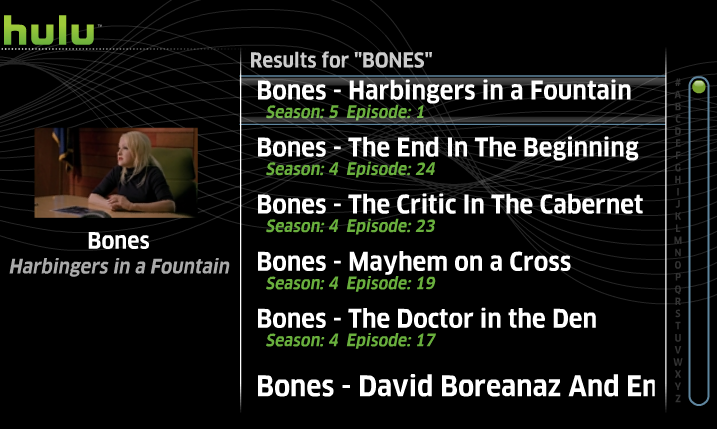
The Results screen of the search will
list any episode, movie or sports video that matches the key word
entered in the search prompt.
| Playing Hulu Videos | ||
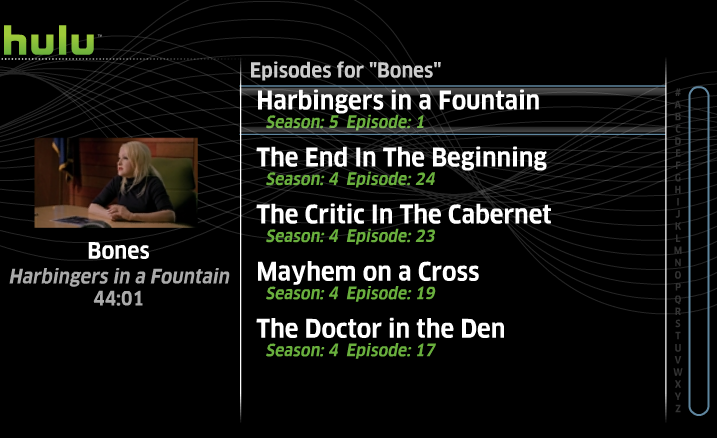 | To play a video, navigate to the desired video and press ENTER. | |
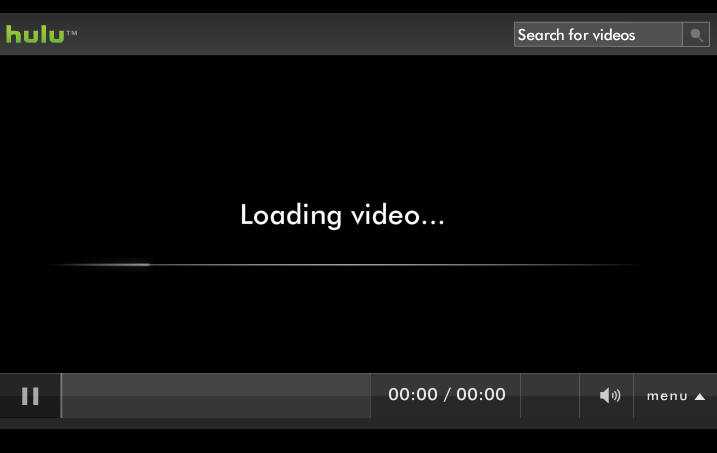 | The screen will switch over to the Hulu playback screen. After a few seconds the video will playback on your MP and IMC. | |
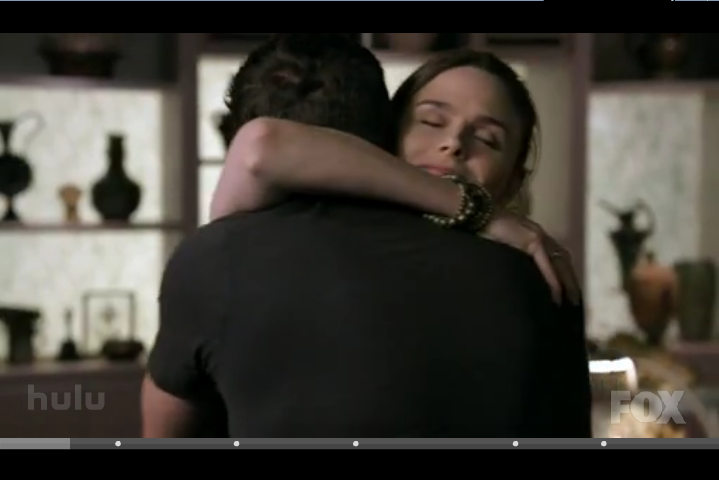 | During video playback, the white dots in the progress bar indicate where commercials will be played. You can move your player position to any point within the video, but you may be shown a commercial before jumping to your selected point. To jumped forward in the video, use the Fast Forward and Rewind buttons to select the desired spot on the Hulu timeline then use the ENTER button to confirm and go to that spot. After allowing a short time for the video to buffer, it will proceed with the play back from the new starting point. | |
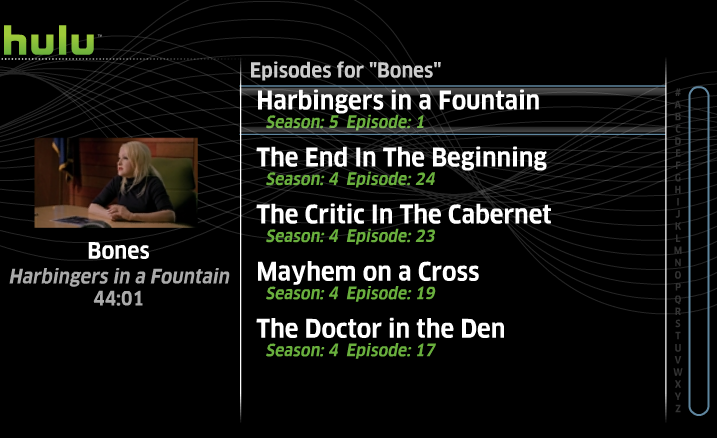 | To stop the video, press the Stop button on the remote. This will bring you back to the last screen you were on in the MP and IMC Hulu navigation. | |