Home > Manuals > Touch Screens and Control > iPhone and iPod Touch Application > Using iPhone for iQ Control
Using iPhone for iQ Control
| Room Control | ||
| After configuring and connecting, your iPhone will show you a list of available rooms. Rooms that are already in use will display their current source. You can turn off these rooms using the Off button beside the room in question. Select the desired room to continue. At the top you can also choose to turn all rooms off by pressing the ALL OFF button. | ||
| Source Control | ||
| | Once a room is selected, you will be given a list of available sources. You can flip back and forth between Rooms and Sources at any time using the bottom menu. You can also turn off the current room at any time from the same menu by pressing the OFF button at the bottom right. Select a source to continue. | |
| Controlling Music Library Sources | ||
| | Selecting your hard drive music library source will bring you to a list of browsing options which include Artists, Albums, Genre, Songs, and Playlists. Tap on a browsing option to continue. | |
| | You can scroll through the library normally or use the letter jump available on the right side of the screen. | |
| | Tap on a desired item to drill down further or tap the large PLAY button icon to immediately play the selection or add it to the Now Playing Queue. | |
| | Once you have made your selection, the Now Playing screen will appear, allowing you to play, pause, skip, and control the volume for the current room. | |
| Controlling XM/Sirius Sources | ||
| | From your XM or Sirius source’s main screen, you can control the volume or skip through the stations using the next/previous buttons. | |
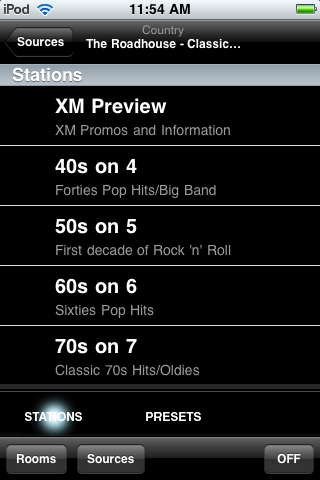 | Selecting “Stations” or “Presets” from the bottom brings you to all your available options in a scrollable list. Tap the station or preset to listen. | |
| Controlling AM/FM Sources | ||
| | From your AM/FM Radio source, you can control volume, tune station by station, seek in either direction to the next clear station, toggle between FM and AM. iPhone control of AM/FM only works with specific tuners. Please contact your dealer for details or go to www.request.com and click on Products -> iQ.SCK to view the list of FM/AM Radios. All radios under the FM/AM section marked with the * are controllable by the iPhone. | |
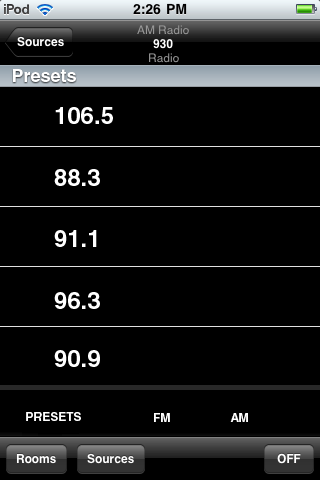 | Selecting “Presets” brings a scrollable list of your pre-programmed station presets. Use an iQ touch panel to create and manage radio presets. | |
| Controlling IR Devices | ||
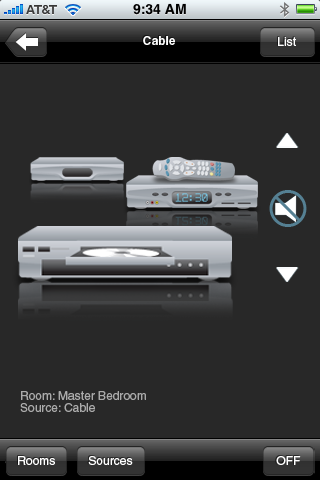 | In this version of the ReQuest iPhone app, control of IR devices (cable, satellite, etc), Finetune and internet streaming radio is limited to volume/mute. We hope to include channels, presets, and other controls currently available in the touch screen interfaces in later versions. | |
See also