Home > Manuals > Touch Screens and Control > iPhone and iPod Touch Application > Installing the ReQuest iPhone Application
Installing the ReQuest iPhone ApplicationApplication
| Installing ReQuest iPhone Application | ||
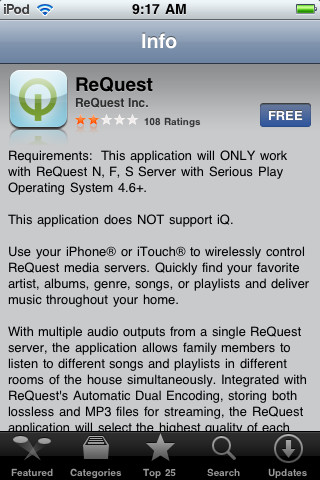 | Point a web browser to www.ReQuest.com/iPhone and follow the link to download the app from the iTunes Store or just search for ReQuest App within the store. | |
| | Once installed, click your new “Q” button to launch the application. | |
| | Tap in the ReQuest Server IP textbox on the ReQuest logo splash screen to type in your server’s IP address. Hit Done when the IP is entered, then Connect. On an iQ system, the IP address will be located on the front LCD display. On an N, F, or S.Series system, use the LCD or video navigation and go to Menu > Network > IP. | |
| | If you get this error, you must run a software update and continue with the installation instructions. If your ReQuest server is not running the latest version of Serious Play, you will not be able to use the iPhone application. | |
| Updating ReQuest Server Software | ||
 | To update your server’s software, open a
web browser on a networked computer and type in your server’s IP
address to get to your system’s web server. | |
 | For F & N.Series servers, click
on Settings on the right of the bottom links and for the iQ.Series
click on Settings in the center of the bottom links. | |
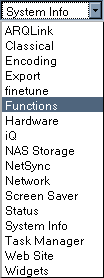 | Select Functions from the pull-down menu, and you will be taken to a page of server maintenance tools. | |
 | Click on the Software Update button to update your server to the latest version of Serious Play. | |
See also