Home > Manuals > Samba File Sharing > Connecting to Samba with Mac
Connecting to Samba with Mac
| Connect to a ReQuest Server via Samba on a Mac | ||
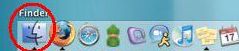 |
To connect to Samba on a Mac, first bring the Finder to the foreground by clicking on the Finder icon (the blue icon with the smiling face) on the Dock (the row of icons along the bottom of the screen horizontally, or left or right side of the screen vertically). | |
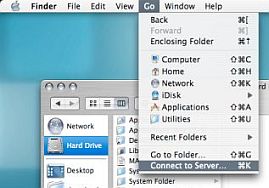 |
Click on the Go menu, and select Connect to Server. | |
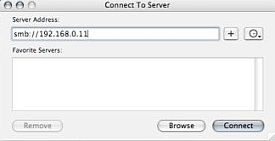 |
In the Connect to Server window that comes up, type in "smb://arq_ip_address" in the Server Address field, substituting "arq_ip_address" with the IP address of the ReQuest server that you are trying to connect to, and click Connect. For example, if your ReQuest server's IP address is 192.168.0.103, type in "smb://192.168.0.103" (without quotes) in the "Server Address" field. | |
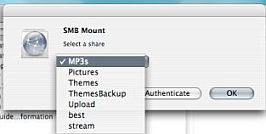 |
A window will appear entitled SMB Mount. Here there is a pulldown menu where you can select which shared folder on the ReQuest server you would like to connect to. | |
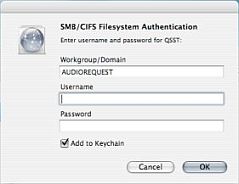 |
The first time you connect to the ReQuest server, a window may pop-up that says "SMB/CIFS Filesystem Authentication". Clear out the username and password fields, click "Add to keychain" , and click "OK". | |
| The shared folder from the ReQuest server will appear on the Desktop. | ||
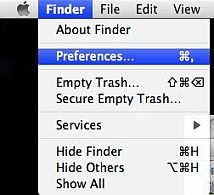 |
If the shared folders does not appear on the Desktop, bring the Finder to the foreground and change the Preferences. | |
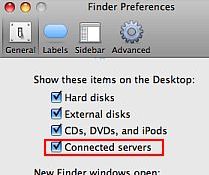 |
Select the option to show Connected Servers on the Desktop. | |
See also