Home > Manuals > Samba File Sharing > Connecting to Samba with Windows
Connecting to Samba with Windows
| Connect to a ReQuest Server via Samba on a Windows PC | ||
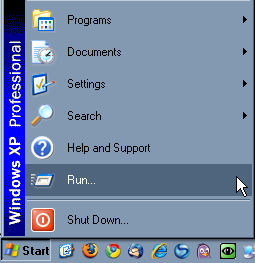 | To connect to the F.Series or iQ using Samba, begin by clicking on the "Start Menu" and clicking "Run". | |
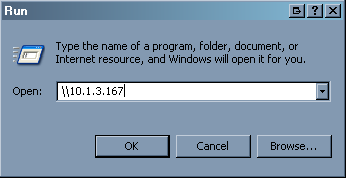 | The "Run" box will appear. Type in two backslashes followed by the IP address of the ReQuest. (i.e. \\192.168.1.10). Press OK. Helpful tip: Make sure that only the backslashes and IP address are in the address bar, otherwise it may redirect you to the web server. | |
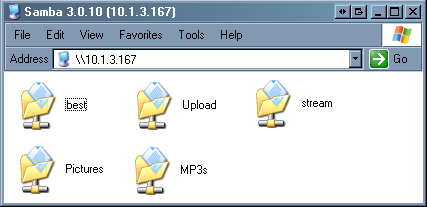 | A series of folders will display on the screen including an Upload folder and a MP3 folder. Helpful tip: If a pop-up appears asking for a user name and password, you are likely logged into a domain. You must log into the computer locally to access Samba. | |
See also