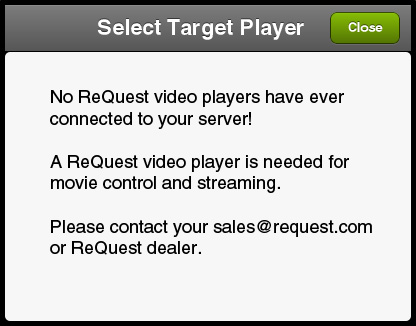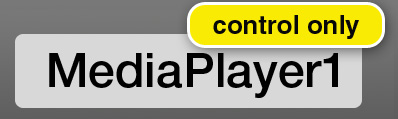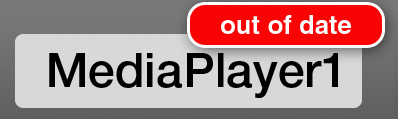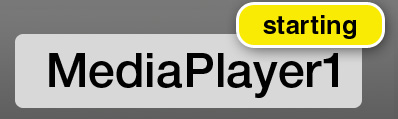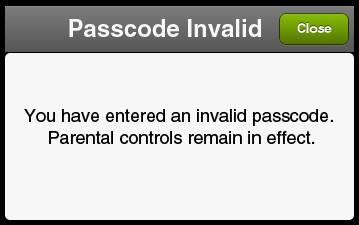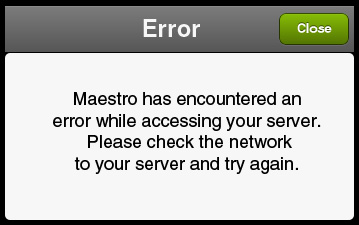Home > Manuals > Maestro Control and Streaming > Maestro Troubleshooting
Maestro TroubleshootingApplication
|
| ||
|
|
If you have no MediaPlayer connected and have never had one, you will not be able to use Maestro at this time. You will see an error that says: No ReQuest video players have ever connected to your server! A ReQuest video player is needed for movie control and streaming. Please contact sales@request.com or your ReQuest dealer. Contact your dealer for additional support. | |
|
|
If a MediaPlayer has been successfully selected and no errors are present, the target selection button in the lower left corner will display the current target name. | |
|
|
If your selected MediaPlayer has software that needs updating, you will be able to control the MediaPlayer but not stream to the iPad. | |
|
|
If your selected target player is significantly out of date, you may not be able to use Maestro at all until updating. | |
|
|
If your selected target player is disconnected or not powered on, you will need to select a different target or make sure the unit is back online. The target selection button will display a red badge reading "missing" and tapping on it will bring up a target selection popup that says: Your previous target, "{name}" is currently offline. Please select another video player | |
|
|
If your timing is amazing and you connect to Maestro just when your MediaPlayer is rebooting, you will need to wait for it to finish or select an alternate player. The target selection button will display a yellow badge reading "starting" and tapping on it will bring up a target selection popup that says: Your previous target, "{name}" is starting up. It should be ready shortly. Please wait or select another video player. | |
|
| ||
|
|
Enterring an invalid passcode: You have entered an invalid passcode. Parental controls remain in effect. Switching between target players or the passcode on the current player has been changed: The passcode of the target video player is no longer valid. Parental controls reinstated. A network or server error interrupts the passcode entry process: Maestro has encountered an error while accessing your server. Parental controls remain in effect. Please check the network to your server and try again. In any of the above scenarios, simply re-enter the passcode to remove parental controls for the session. | |
|
| ||
|
|
A network error severs the connection between Maestro and your MediaPlayer: Maestro has encountered an error while accessing your server. Please check the network to your server and try again. The targeted MediaPlayer or server goes offline while trying to stream a movie: The video player is offline and cannot stream at this time. In both scenarios, check the server, MediaPlayer, and network to ensure that all are connected and operational and try again. | |
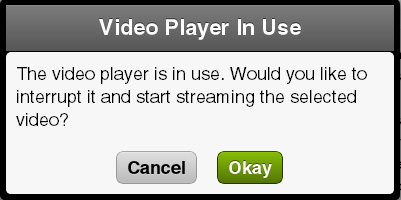 |
If you attempt to stream a movie when another user is also streaming a movie, you will encounter a dialog informing you that: The video player is in use. Would you like to interrupt it and start streaming the selected video? If you select okay, the other user's stream will be interrupted and your stream will begin. Each video player can serve one streaming video at a time, but if you have multiple video players, you can target a different one and stream from that instead. | |
See also