Home > Manuals > Legacy Products > Freedom > Installation and Setup
Installation and Setup
| Installing the Freedom Software into the Nokia N800/N810 | ||
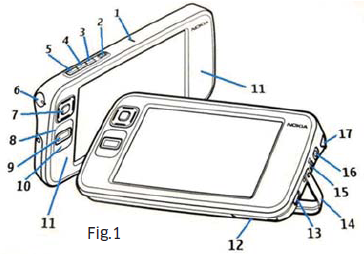 | Open the SD card bay located on the bottom of the Nokia (indicator #12 on Fig. 1). Note that the stand (#14) must be open in order to get to the SD card bay. Insert the Freedom SD card with the gold terminals UP (see Fig. 3). Also see sidebar for information on using the MiniSD with the N810 | |
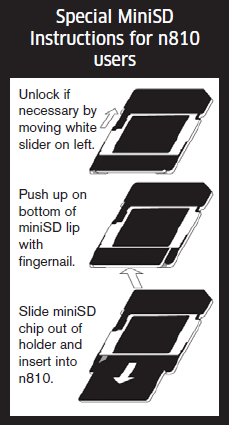 | To prepare to install the miniSD card for N810 users, follows these special instructions: Unlock the miniSD card adaptor if necessary by moving the white slider on the left. Push up on the bopttom of the miniSD lip with fingernail. Slide the miniSD chip out of the holder. | |
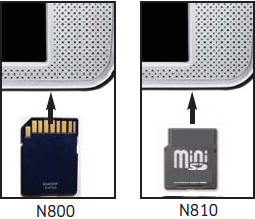 | Load the SD card into the slot. For the N810, make sure it is pushed in until you hear a click. Close the door - Device will not detect chip with door open. | |
| | Be sure the Nokia N800/N810 is powered On. Click on the Folders icon then File Manager and select "Removable memory card" Note: If you have more than one SD card installed in the Nokia, you may see two "Removable memory card" entries. When you find the correct SD card, you will see "Freedom_1.1_Install". | |
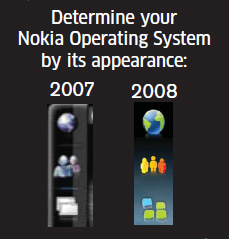 | Select Freedom_1.1_Install (2007 OS) or Freedom_1.1_Install (2008 OS) depending on your Nokia’s software version. The application manager will load and prompt you to Install Freedom 1.1. Click OK. Click OK for the notice that the software is not a Nokia developed application. The application will install. Exit the Application manager by clicking on the X in the upper right corner. Exit the File manager by clicking on the X in the upper right corner. Freedom can now be launched by clicking on the Folders icon and selecting ReQuest, then Freedom. | |
| Configure the Freedom to Control iQ System | ||
 | Go to the iQ web server by opening your computer's web browser and going to http://<ip of the iQ>. | |
 | Click on iQ Configuration at the bottom of the screen (You may need to enter the username/password combination). | |
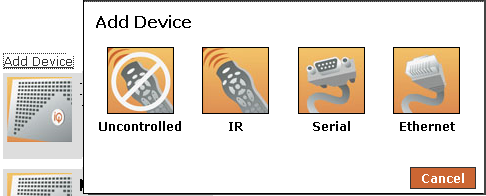 | Click on Devices then select Click Add Device available at the top of the existing list of devices. A pop-up will appear, select Ethernet. | |
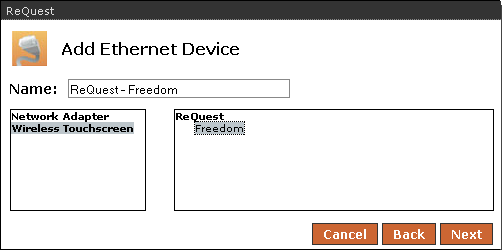 | A new pop-up will appear. From here select Wireless Touch Screen and then ReQuest Freedom on the right. Select Next, then Done on the next confirmation pop-up. The device will now be listed as an available device for this iQ system. Find the Freedom device on the list and choose Configure. | |
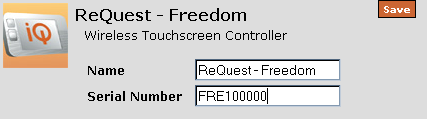 | Enter the serial number of the Freedom - located on the SD chip’s case, packaging, or on the splash screen on the N800/N810 when you start the application. Once entered, click Save. | |
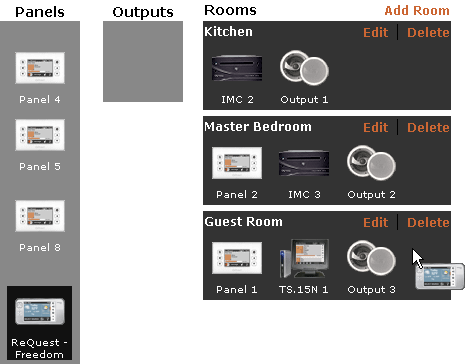 | Choose Rooms from the configuration drop-down. Once the rooms page loads, drag the Freedom from the list of panels into the room it will be controlling. Note: A Freedom can take control of any room in the iQ system. This defines its "home" room or the room it will be in when the system is started." | |
| Launch the Freedom application on the
Nokia N800/N810. The Freedom will attempt to locate the iQ on your
network. If it is not able to find the IP address automatically, you
will need to enter it manually by clicking in the iQ Server field and
entering the IP address of the iQ (e.g. 192.168.1.50). Click
Connect. The TS.35 interface will display and you may begin
using Freedom. For instructions on using the TS.35 interface on a Freedom, click here. | ||
| Configure the Freedom to Control F.Series Server | ||
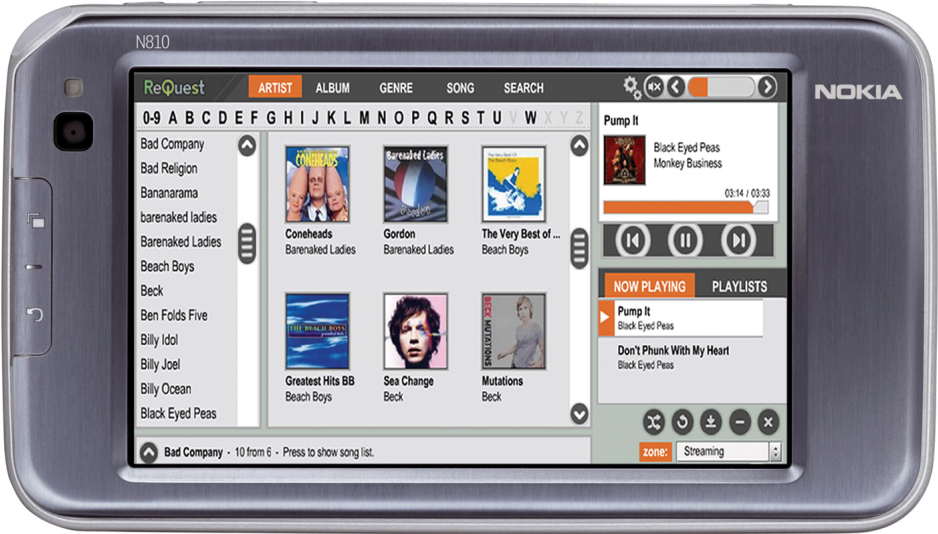 | ||
 | Go to the ReQuest web server by opening your computer's web browser and
going to http://<ip of the Server>. | |
 | Click on "Settings" at the bottom of the screen. | |
 | From the pull-down menu, select Hardware. In the Freedom Serial Number section enter the serial number of the Freedom - located on the SD chip’s case, packaging, or on the splash screen on the N800/N810 when you start the application. Click “Submit". | |
| Launch the Freedom application on the Nokia N800/N810. The Freedom will attempt to locate the server on your network. If it is not able to find the IP address automatically, you will need to enter it manually by clicking in the Server field and entering the IP address of the server (e.g. 192.168.1.50). Click Connect. The Serious Play Media Manager will display and you may begin using Freedom. For instructions on using the Serious Play Media Manager interface on a Freedom, click here. | ||
See also